How to buy classes.
🔴 Class Buy කිරීම සදහා ඔබගේ My Profile හි තොරතුරු සම්පූර්ණ කළ යුතුය. Profile photo හා NIC photos ද upload කරන්න. NIC එක verify වී තිබීම අවශ්ය නොවේ.
🔴 To buy a class, you must complete the information in your My Profile. Upload profile photo and NIC photos as well. NIC does not need to be verified.
01 .වම් පස ඇති Menu එක මගින් Purchase Class වෙත පිවිසෙන්න. ඔබ mobile phone එකක් භාවිතා කරන්නේ නම් Menu icon එක මගින් Menu එක open කර Purchase Class වෙත පිවිසෙන්න. (mobile phone වලදී Scroll කිරීම සිදු කරන්න)
01. Access the Purchase Class through the menu on the left. If you are using a mobile phone, open the Menu with the Menu icon and access the Purchase Class. (Scroll on mobile phone)
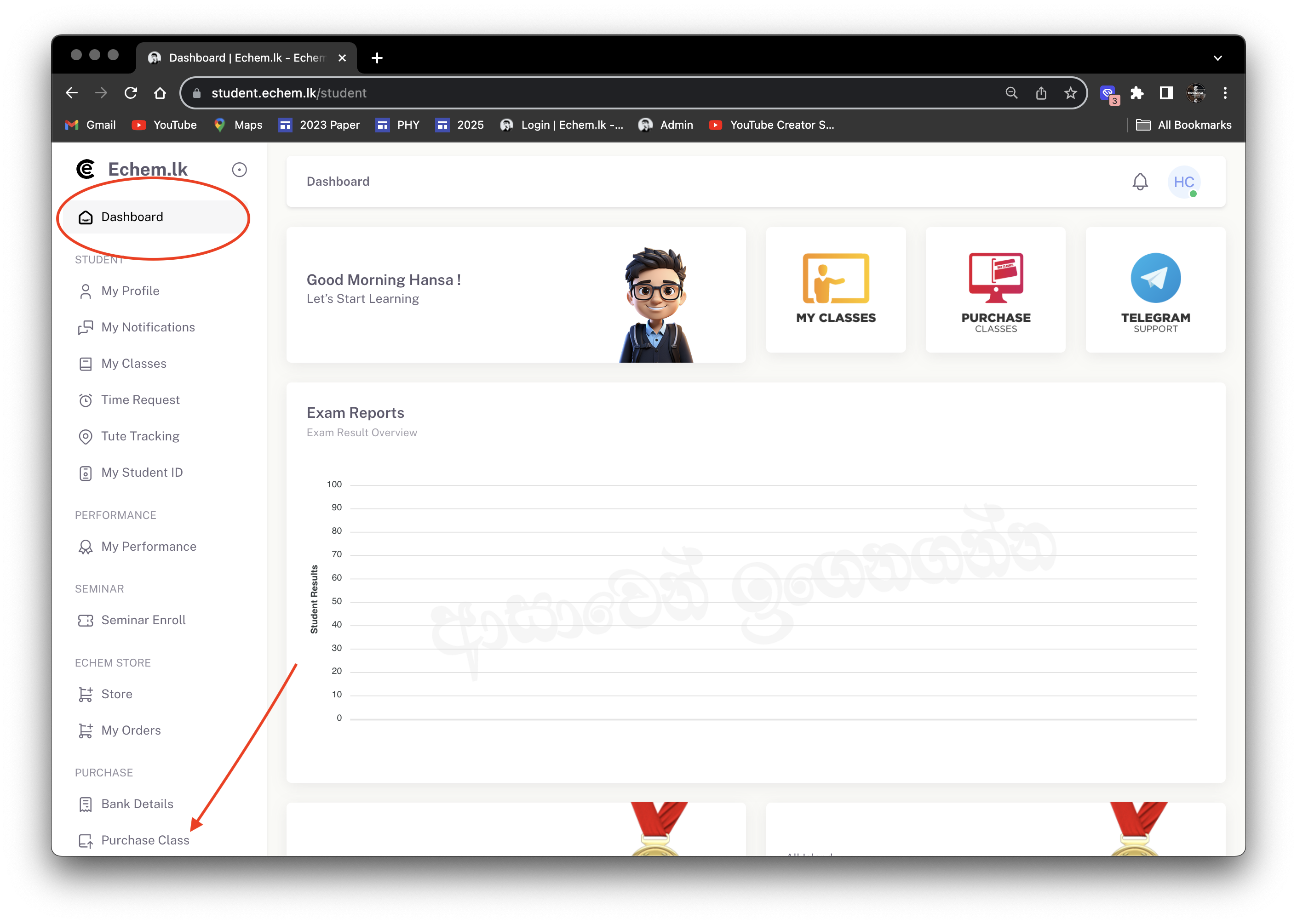
02. දැන් ඔබගේ Exam Year එක select කරන්න. (2024AL/2025AL)
02. Now select your Exam Year. (2024AL/2025AL)
03. දැන් පහලට scroll කර ඔබට මිල දී ගැනීමට අවශ්ය 2025 Paper Only පන්තිය තෝරා Buy Now click කරන්න.
03. Now scroll down and select the class you want to buy and click Buy Now.
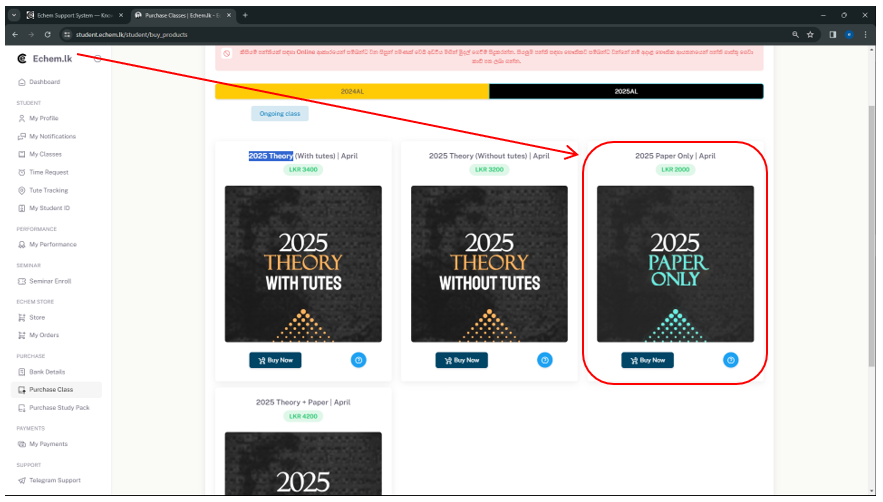
04. ඔබ ගෙවීම් කරන ආකාරය තෝරන්න.
04. Choose how you pay.
05. ඉන්පසු Student Details යටතේ ඔබගේ තොරතුරු සම්පූර්ණ කරන්න.
05. Then complete your information under Student Details.
06. ඔබ කුමන හෝ පංතියක් සඳහා භෞතිකව සම්බන්ධ වන්නේද ?
06. Do you physically join any class?
👉🏻භෞතික පන්ති සදහා සම්බන්ද වන සිසුවෙක් නම් (Paper ලිවීම සදහා නොවන) ඔව් යන්න tick කර Select Class Location යටතේ ඔබ සහභාගී වන පන්තිය තෝරා එහිදී Tute pack ලබා ගන්න.
👉🏻If you are a student related to physical classes (not for paper writing) tick yes and select the class you are participating in under Select Class Location and get Tute pack there.
👉🏻ඔබ online පන්ති සදහා සම්බන්ද වන සිසුවෙක් නම් Tute pack ලබාගැනීමට බලාපොරොත්තු වන ආකාරය Deliver to home select කරන්න.
👉🏻If you are a student joining online classes, select Deliver to home as the method you wish to receive the Tute pack.
07. ඉන්පසු ඔබගේ ලිපිනය නිවැරදිව ඇතුළත් කරන්න.
07. Then enter your address correctly.
08. Confirm Payment click කරන්න.
08. Click Confirm Payment.
09. දැන් වම් පස ඇති Menu එක මගින් My Payments වෙත පිවිසෙන්න.
09. Now access My Payments through the menu on the left.
එහිදී ඔබ කලින් තෝරනු ලැබූ පන්තිය පෙන්වයි.
There you will see the previously selected class.
10. මෙමගින් ඔබට ගෙවීම් කටයුතු සිදු කළ හැක.
10. This allows you to make payments.
Bank Deposits
🔴Menu එක මගින් Bank Details page එකට පිවිසෙන්න. බැංකු තැන්පතු සිදු කිරීම සදහා අදාළ බැංකු ගිණුම් විස්තර එහිදී දක්වා ඇත.
ඔබ පන්ති ගස්තු බැංකු තැන්පතු මගින් ගෙවන සැම විටකදිම බැංකු ගිනුම නිවැරදිදැයි පරික්ශා කරන්න. බැංකු ගිනුම් යාවත්කාලින විමේ හැකියාවක් පවති. ඒ පිලිබද වැඩි දුර විස්තර අපගේ සියලුම telegram channel හරහා සිදු කරනු ලබන ඇතර, echem.lk වෙබ් අඩවිය හරහාද ලබාගත හැක.
🔴Access the Bank Details page through the menu. The relevant bank account details for making bank deposits are given there.
Always check that the bank account is correct whenever you pay class fees by bank deposit. There is a possibility to update bank accounts. More details about that are available through all our telegram channels and can also be obtained through the echem.lk website.
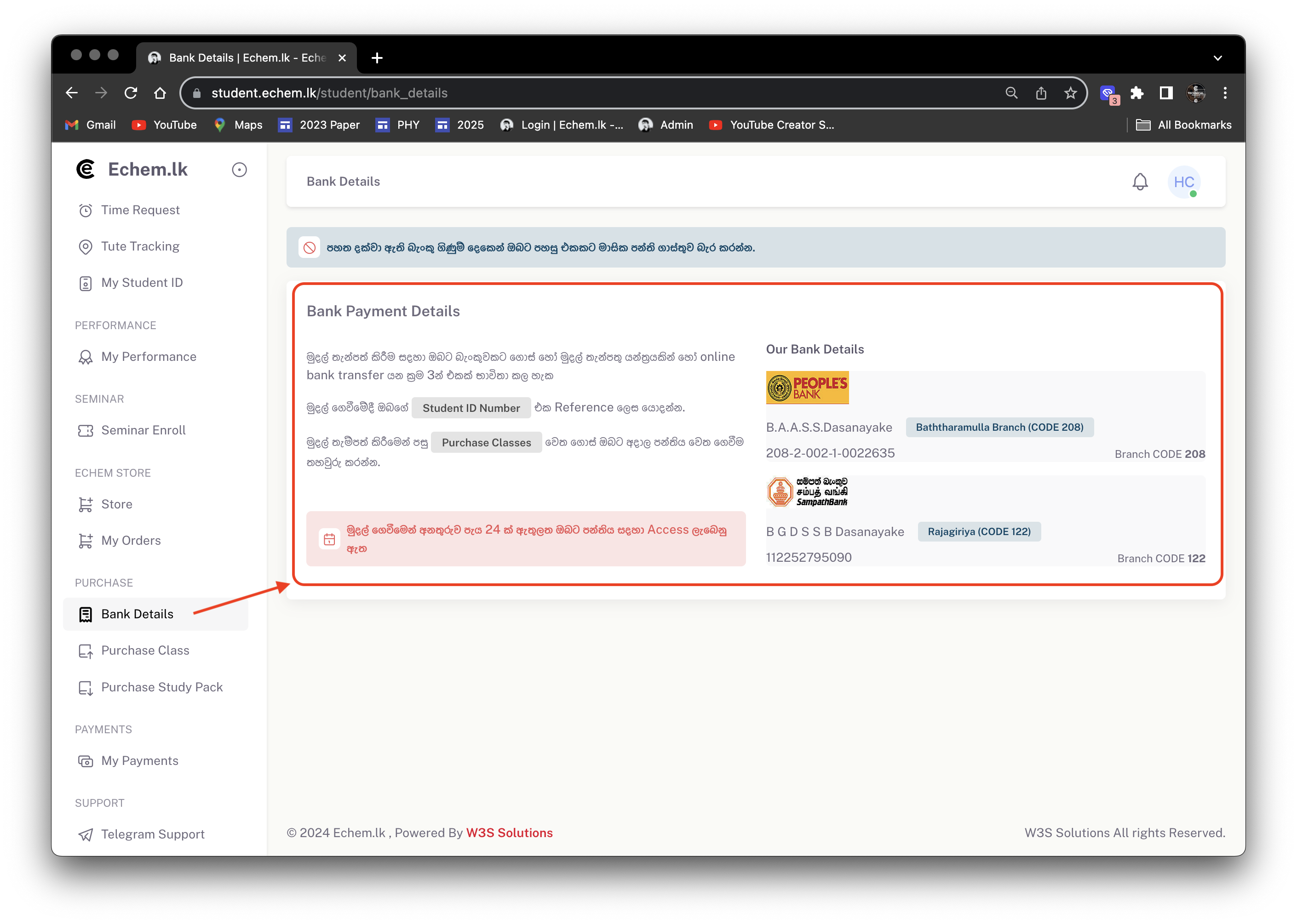
🔴 ඔබ බැංකු තැන්පතුවක් මගින් ගෙවීම් සිදු කිරීමේදී Reference යටතේ ඔබගේ student id number එක ඇතුළත් කර එම slip / receipt එකෙහි photo එකක් ඔබ මිලදී ගැනීමට යන පන්තියට අදාලව ඇති Drag 'n' drop some files here, or click to select files යන්න මත click කර upload කරන්න.
🔴 When you pay by bank deposit, enter your student id number under Reference and upload a photo of the slip/receipt related to the class you are going to buy Drag 'n' drop some files here, or click to select files and upload.
✅ upload කිරීම සාර්තකයි නම් එම කොටුවට පහලින් ඔබගේ photo එක පෙන්වනු ඇත.
✅ If the upload is successful, your photo will be shown below that box.
❗️photos upload වෙන්නෙ නැති ප්රශ්නයක් තියනවා නම් පොඩ්ඩක් check කරලා බලන්න දීලා තියන size වලට ගැලපෙනවද කියලා.
❗️If there is a problem that the photos are not uploaded, check a little and see if it fits the given size.
🔴 දැන් අප විසින් ඔබගේ ගෙවීම පරීක්ෂා කර class එක activate කරනතුරු රැදී සිටින්න. ඒ සදහා පැය 24 ක පමණ කාලයක් ගතවේ.
🔴 Now wait until we check your payment and activate the class. It takes about 24 hours.
Online Payments
01. ඔබ මිලදී ගැනීමට යන පන්තියට අදාලව ඇති Pay Online button එක click කරන්න.
01. Click the Pay Online button related to the class you are going to buy.
02. ඔබගේ තොරතුරු පරීක්ෂා කර I agree to privacy policy & terms යන්න tick කර Confirm and Pay Now යන්න ලබා දෙන්න.
02. Check your information and tick I agree to privacy policy & terms and confirm and pay now.
03. දැන් ඔබව card payment gateway එකක් වෙත යොමු වනු ඇත. තොරතුරු පරීක්ෂා කර Next click කරන්න.
03. You will now be directed to a card payment gateway. Check the information and click Next.
04. Next click කරන්න.
04. Click Next.
05.දැන් ඔබගේ Card details ඇතුලත් කර Next click කරන්න.
05. Now enter your Card details and click Next.
06. කොල පාට Pay button එක click කරන්න.
06. Click the green Pay button.
*** ඔබගේ card එක පරීක්ෂා කර ගෙවීම සිදු වන තුරු මදක් රැදී සිටින්න.
*** Check your card and wait until the payment is done.
✅ ඔබගේ ගෙවීම සාර්තකයි. කොළ පාට Download Invoice button එක මගින් invoice එක download කර ගත හැක.
✅ Your payment is valid. You can download the invoice by clicking the green Download Invoice button.
🟢 වම් පස ඇති Menu එක මගින් My Classes වෙත පිවිසෙන්න. ඒ හරහා ඔබ මිලදී ගත් පන්තිය අද්යනය කළ හැක.
🟢 Access My Classes through the menu on the left. Through it you can study the purchased class.
❓වෙනත් ප්රශ්න තිබේ නම් පහත link එකෙන් පිවිස message එකක් යොමු කරන්න.
❓If you have any other questions, visit the link below and send a message.
https://t.me/+RED6VsPJTzY0MTRl
Report content on this page
